Asset lifecycle management seems to be cropping up recently. In ManageEngine ServiceDesk Plus, the Asset State field is used to manage this process.
First, when an asset is manually added or scanned interactively by ManageEngine ServiceDesk Plus, the Asset State field defaults to ‘In Store’. If you haven’t assigned your workstations and assets, you’ll see this status in the summary list:
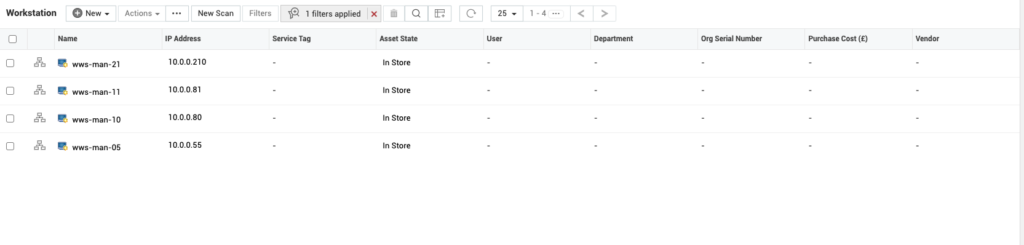
Assigning an asset is a very straightforward process and can be done in a number of ways.
First, you can select an asset’s detailed view by clicking on its name in the summary view above. The current status of the asset will be shown in the top right of the detailed display:
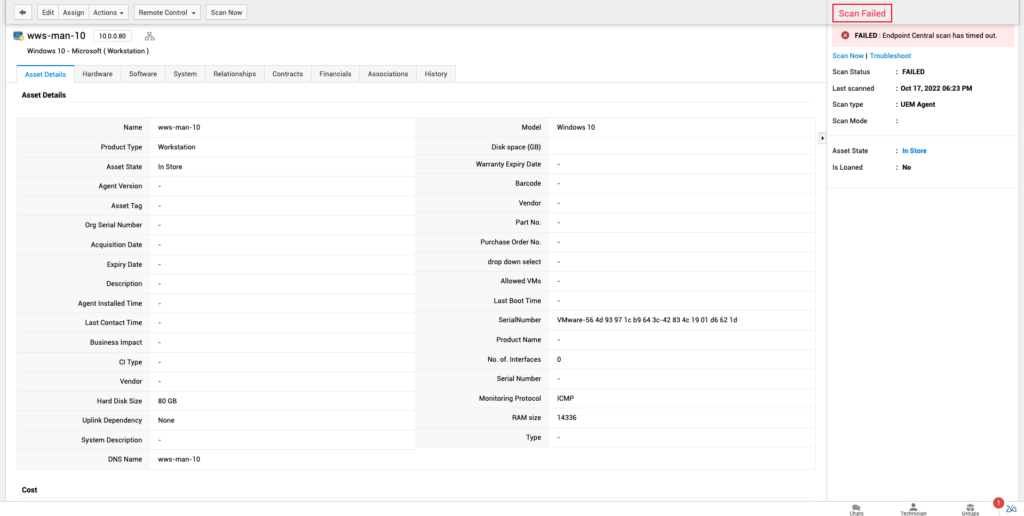
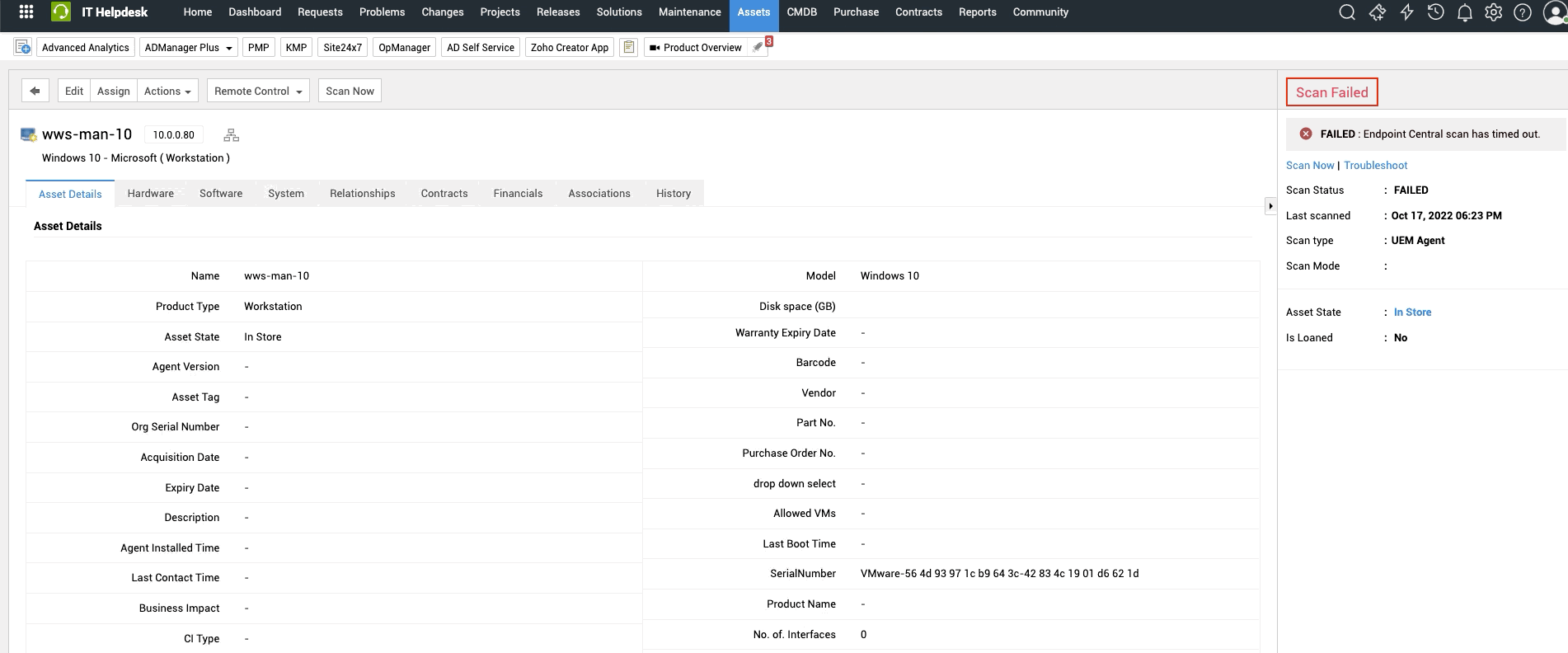
There are a number of default asset states to choose from, but the list can be extended from the Asset State option under the Admin tab.
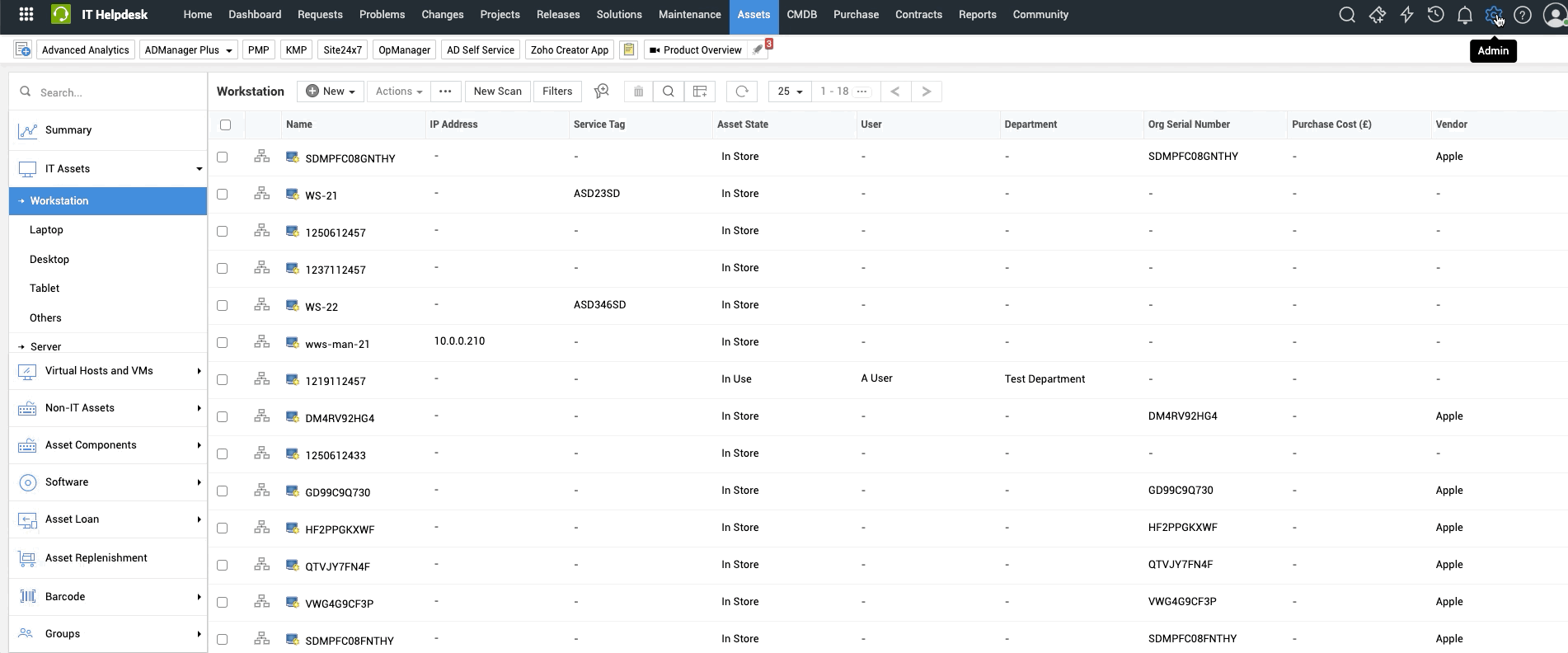
Selecting an asset state of ‘In Use’ has the same function as choosing the ‘Assign’ option from the asset menu of the detailed asset display or selecting the asset state from the asset summary display. The following dialogue is displayed:
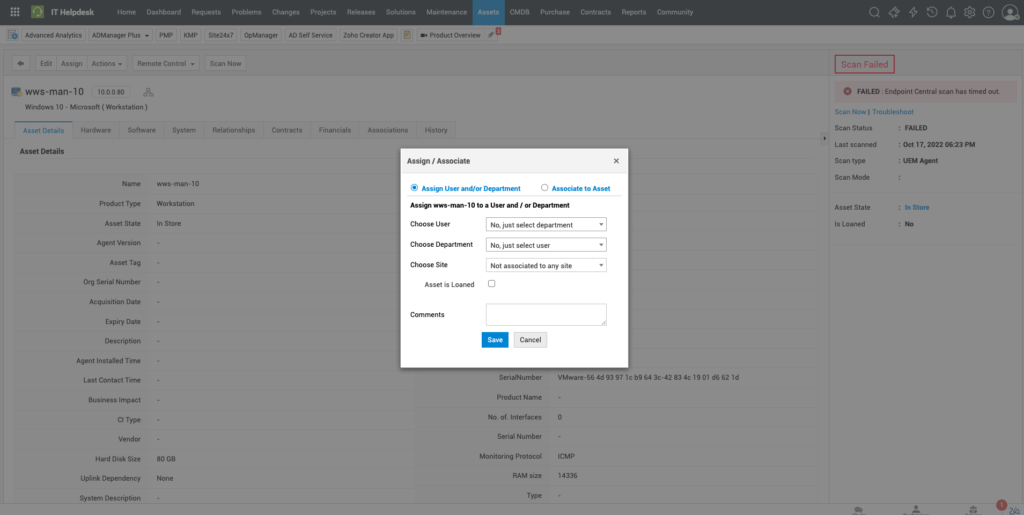
Here you have the option to assign the asset to an individual user, a department, and/or a site, along with any leasing details you may wish to record for the asset. Alternatively, the asset can be associated with another asset in the register, a webcam to a workstation, for example:
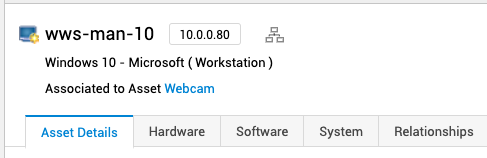
Once the asset has been assigned in ManageEngine ServiceDesk Plus, the asset state will automatically change to ‘In Use’.
You also have the option to assign multiple assets to either a site and/or a department from the asset summary display:
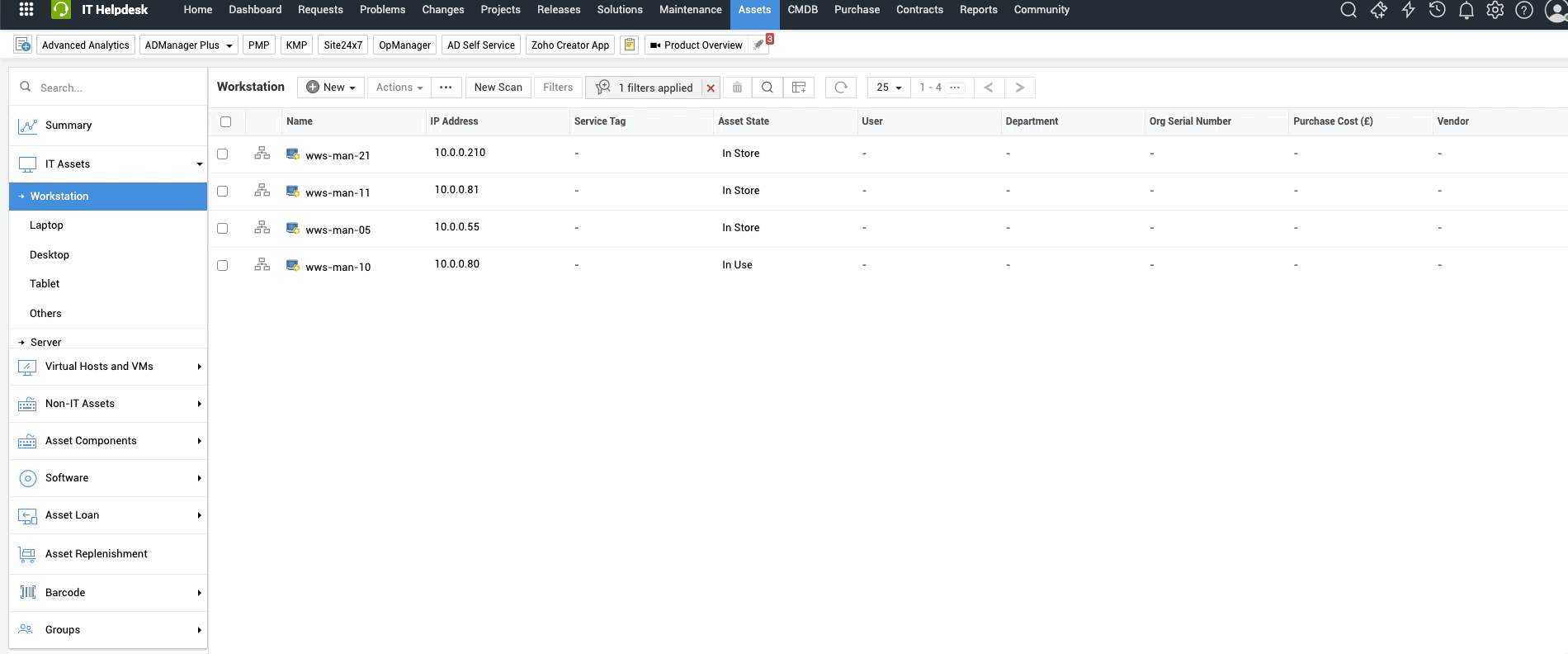
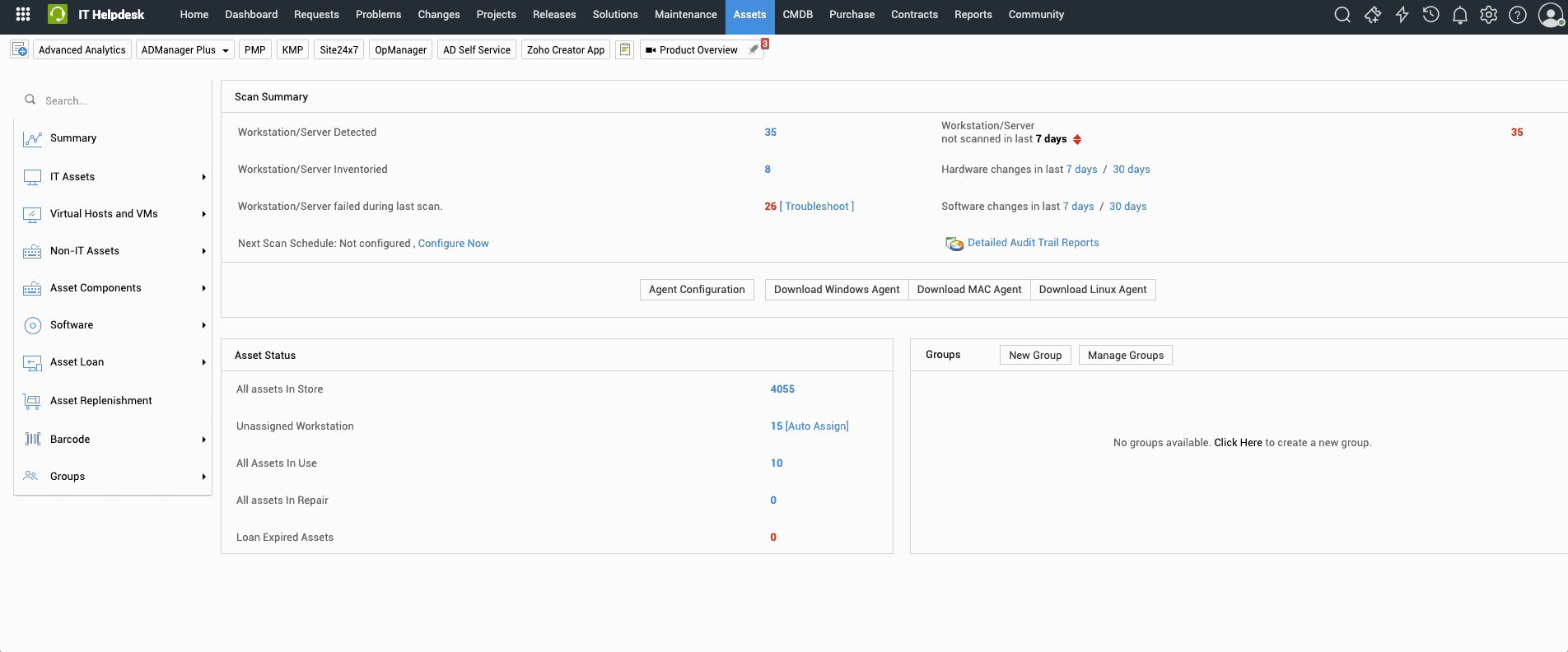
As the asset reaches the end of its useful working life, it can be marked up as “disposed.” The nice thing about ManageEngine ServiceDesk Plus is that, for a scanned resource such as a workstation, ManageEngine ServiceDesk Plus will maintain the asset in the ‘IT Asset’ register but will release the asset from your existing node scanning asset license. This then allows you to detect and scan a new/replacement resource without having to purchase additional asset licenses.
For more information about ServiceDesk Plus or any other ManageEngine products feel free to contact us
This article is relevant to:
Service DeskOther recent articles in the same category
You may be interested in these other recent articles
Latest Updates for ManageEngine ServiceDesk Plus Cloud
29 December 2025
Discover the latest ServiceDesk Plus Cloud updates, including new features, fixes, and enhancements.
Read moreLatest Updates for ManageEngine ServiceDesk Plus On-Premise
26 December 2025
Discover the latest ServiceDesk Plus updates, including new features, fixes, and enhancements.
Read moreLatest Updates for ManageEngine Endpoint Central
Discover the latest Endpoint Central updates, including new features, fixes, and enhancements.
Read moreStay Ahead with the Latest Updates for ADManager Plus
16 December 2025
Discover the latest ADManager Plus updates, including new features, fixes, and enhancements.
Read moreStay Ahead with the Latest Updates for ManageEngine Analytics Plus
21 November 2025
Discover the latest ManageEngine Analytics Plus updates, including new features, fixes, and enhancements.
Read more