When you create your Zoho account for your ServiceDesk Plus Cloud instance, you probably want to keep that account secure. MFA (Multi-Factor Authentication) is another layer to the login process to make sure your details are at low risk of being breached. These methods include authentication from another device, inputting a randomly generated code, or using a specially-made application. This is becoming the norm in businesses, but what happens when you can’t access your MFA method to log in?
You may find yourself locked out of logging in, but you can use this preventative method to get out of this situation.
You should always have a backup method in the emergency that you can’t access your current MFA method to log in. An easy-to-access backup method is Zoho’s backup codes, which you can generate once you create your Zoho account for ServiceDesk Plus Cloud. Once your account is created, go to your profile on the top right and click on “My account.”
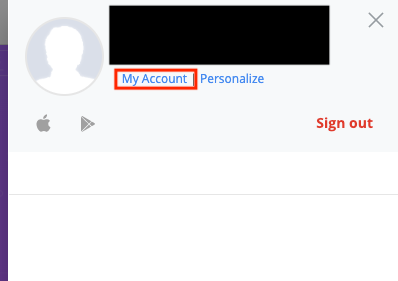
You will then be on your profile account page, where you will see Multi-Factor Authentication on the left. Click on that and scroll down to find generate codes.
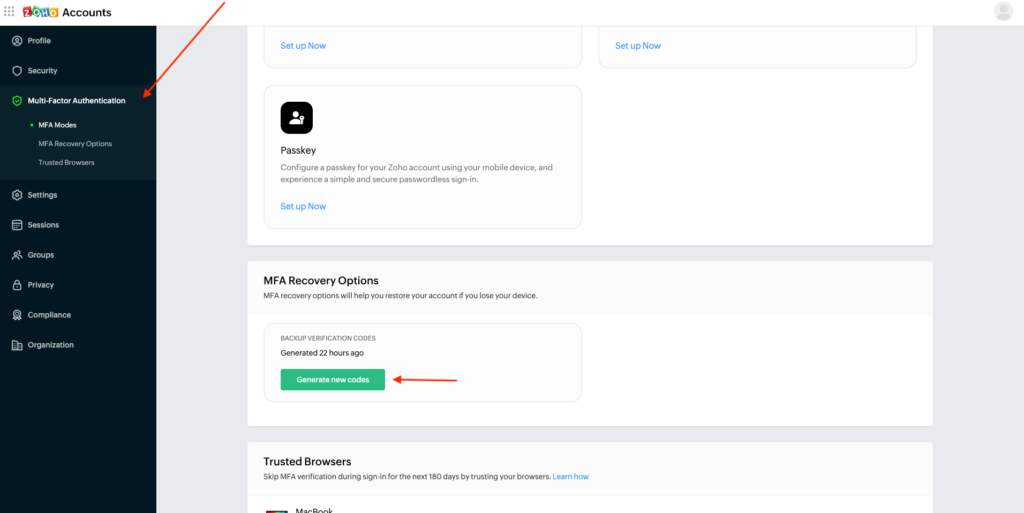
You will then generate 5 one-time-use codes; be sure to download them, copy them, make note of them, and store them safely because once you close the screen with the backup codes, you will never see them again.
Now that you have your codes, you can log in to ServiceDesk Plus Cloud even if you have lost access to your MFA method.
To do this, log in to ServiceDesk Plus Cloud, and when the MFA prompt appears, click on “sign in another way” and click “can’t access this device.”
From there, you’ll be prompted to contact support or use a backup verification code.
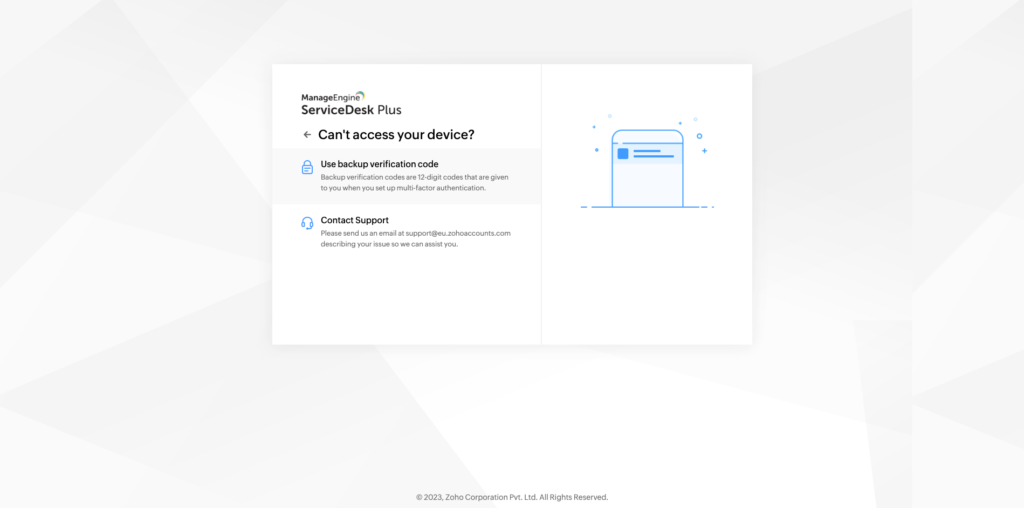
Click on “Use backup verification code” and enter one of your stored backup codes.
With that, you are logged back into ServiceDesk Plus, and you can configure your account to reset your MFA. Just note that once you have used one of your backup codes, that same code cannot be used again! If you are using a backup code to log back in, it’s suggested that you reset your MFA immediately.
If you don’t have access to your backup codes, contact your ServiceDesk Plus organisational admin, and they will be able to reset your MFA for you. For details on how to do that, click here!
For any other queries related to ServiceDesk Plus Cloud or On-Premise, feel free to contact us or check out our services
