Did you know there is a range of ways you can customise the look and feel of your ManageEngine ServiceDesk Plus installation? Why not try out a few of the suggestions below?
Logos
The simplest change you can make to ManageEngine ServiceDesk Plus is to change the default logos on the standard login pages and the header banner of the ManageEngine ServiceDesk Plus Graphical User Interface (GUI). This is easily done from the ESM directory under the application Settings area. At the bottom of this settings page you’ll find the logos – just make sure you observe the pixel sizes for any logos you upload:
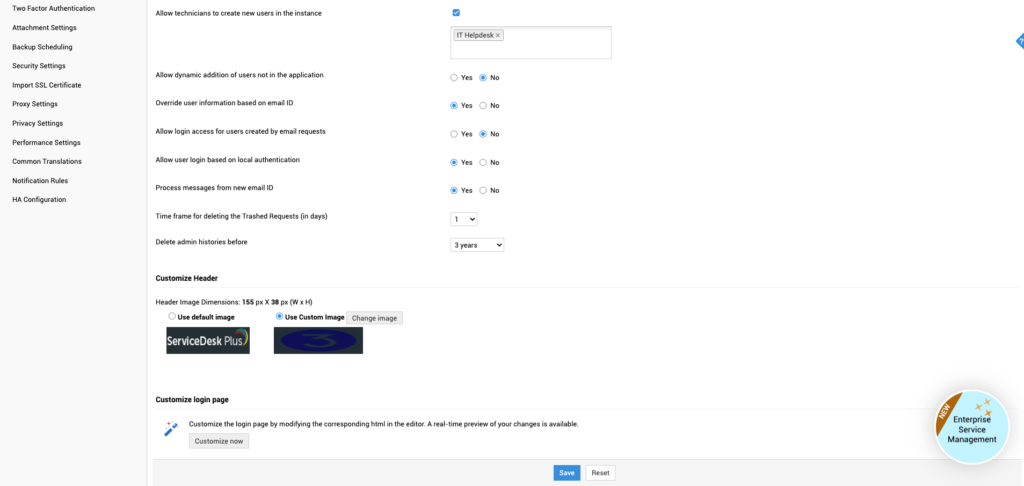
Themes
Often you’ll find that replacing the banner logo clashes with the default colour scheme in the ManageEngine ServiceDesk Plus banner, especially as you can’t upload a transparent logo image. Life is a little easier in this respect now as you can customise the entire theme of ManageEngine ServiceDesk Plus from the Admin tab under General Settings->UI Customization:
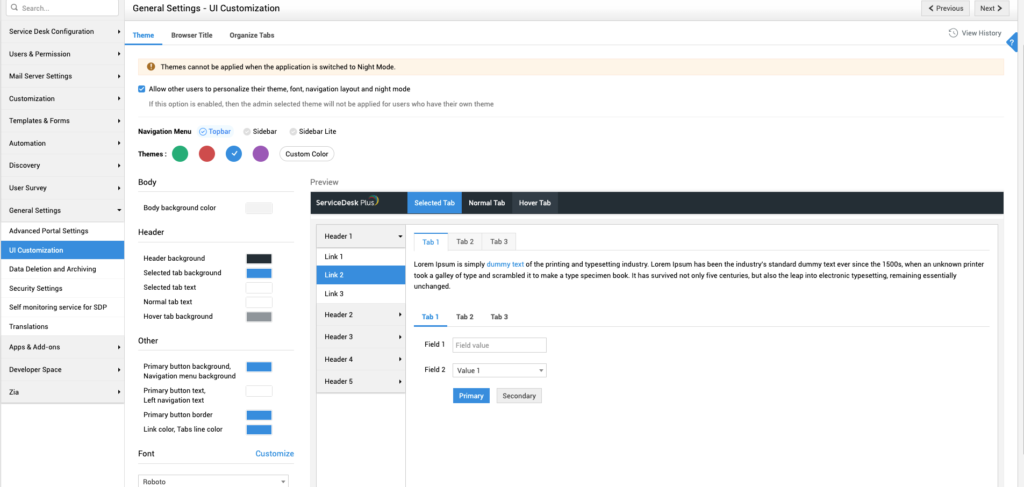
Translations
Do you find certain phrases and text in the ManageEngine ServiceDesk Plus GUI confusing and misleading? With the aid of ManageEngine ServiceDesk Plus Translation files you can change pretty much any element of the GUI text. You’ll find this option in the Admin Tab under Translations. Simply find the text you’d like to replace with the search option and type in the text you’d like to replace it with. You will have to restart ManageEngine ServiceDesk Plus to effect the change as it reads the translation files on startup but this is a small price to pay for the additional flexibility:
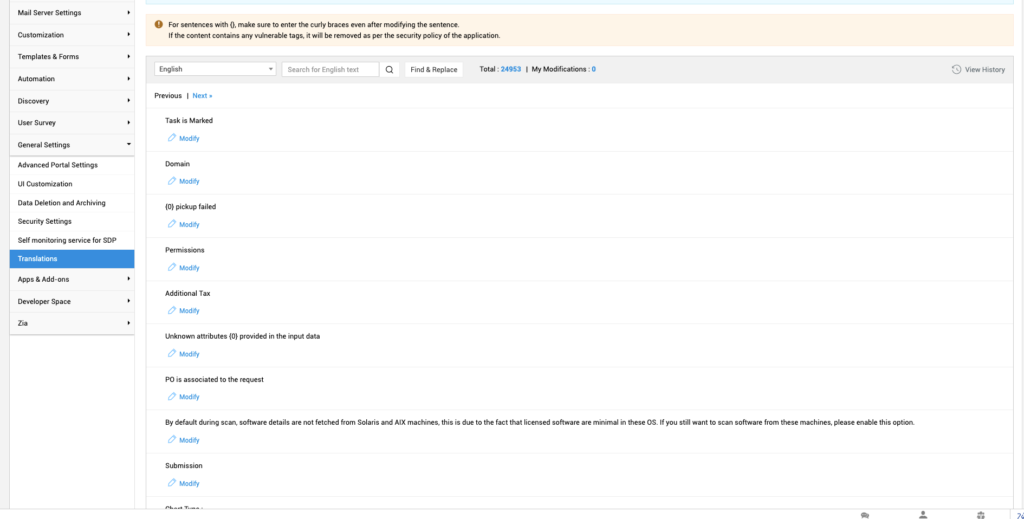
Take care as your label may appear in more than one location!
If you have any questions then feel free to contact us ManageEngine’s UK Technology Partner or check out our services!
